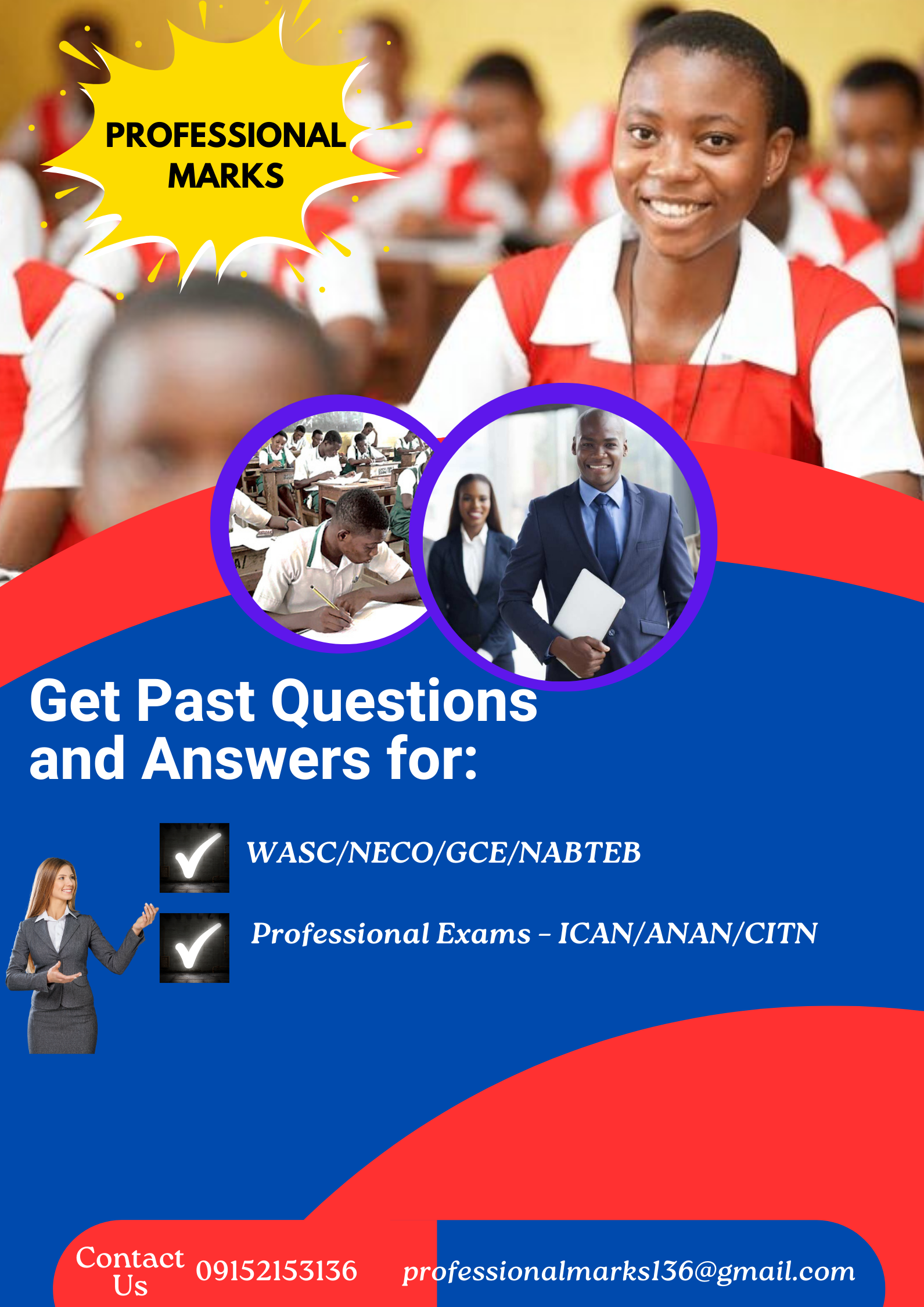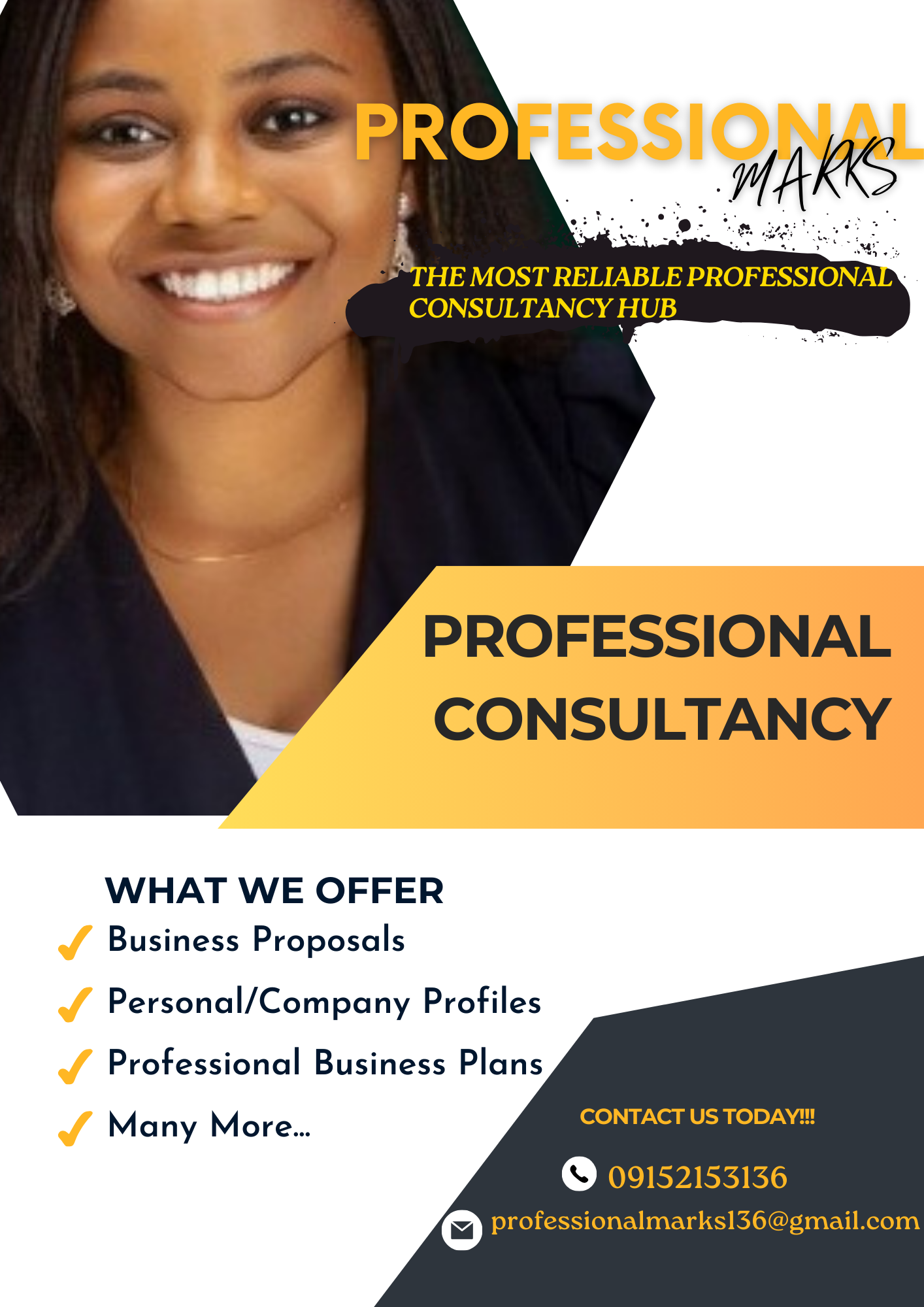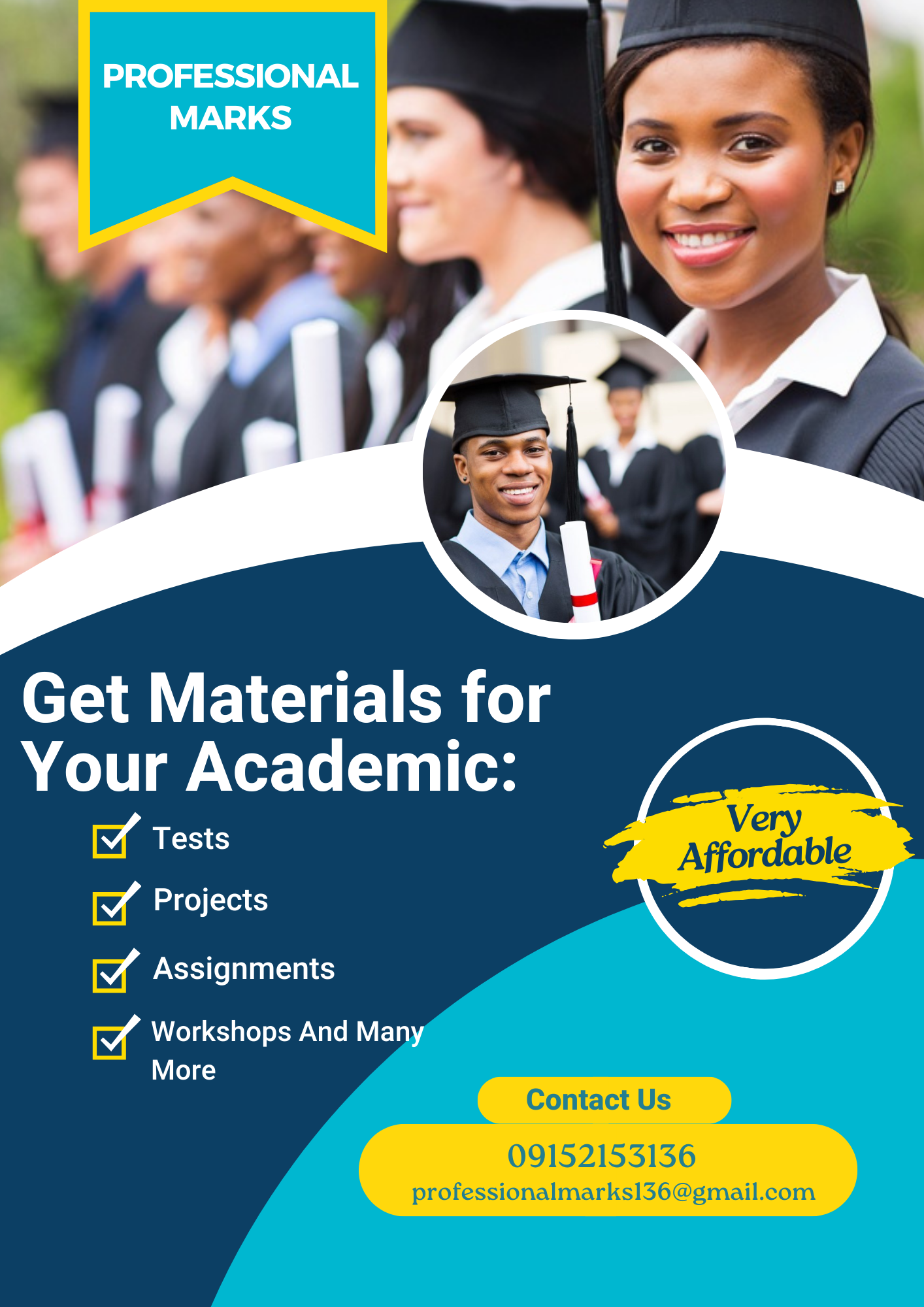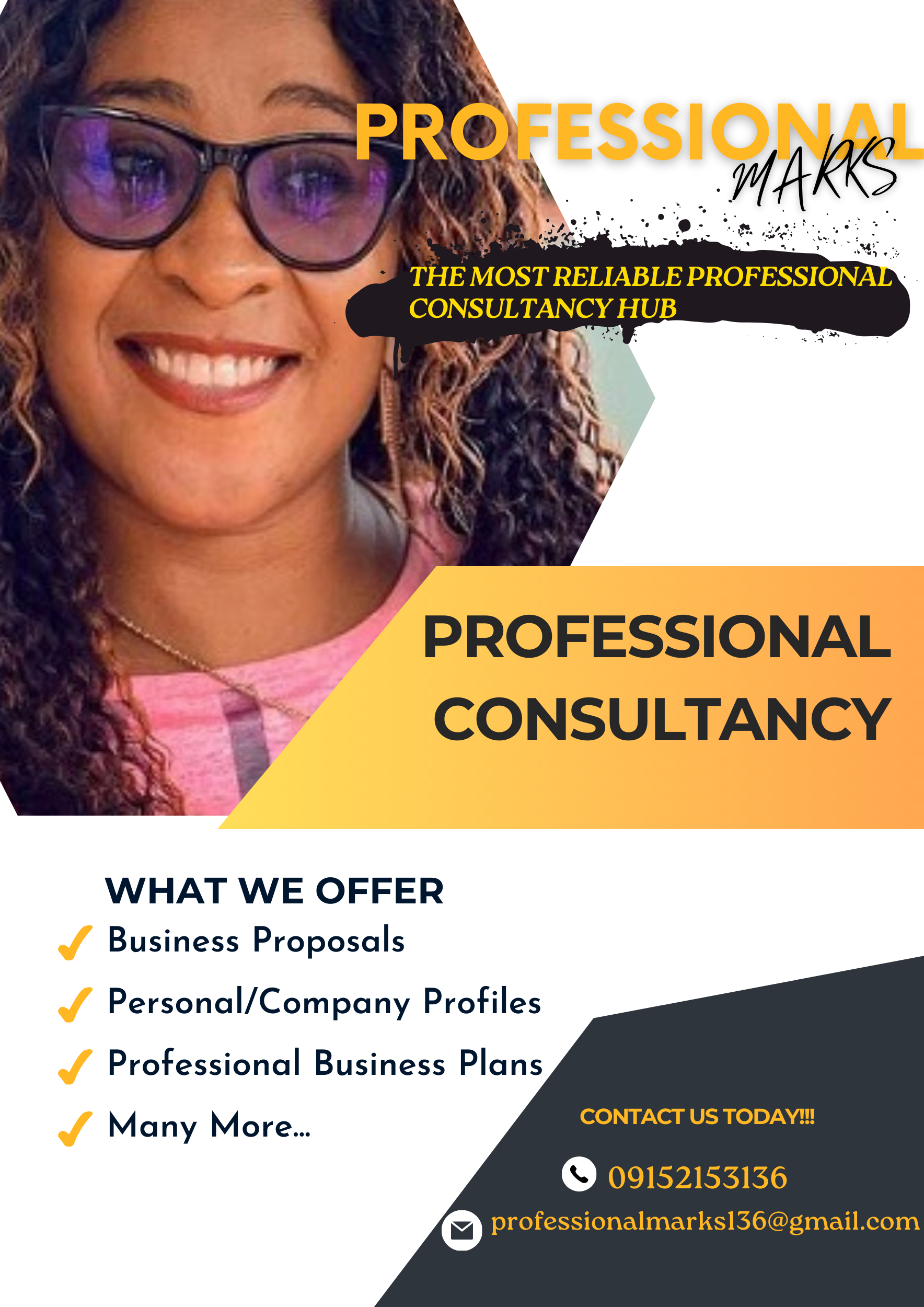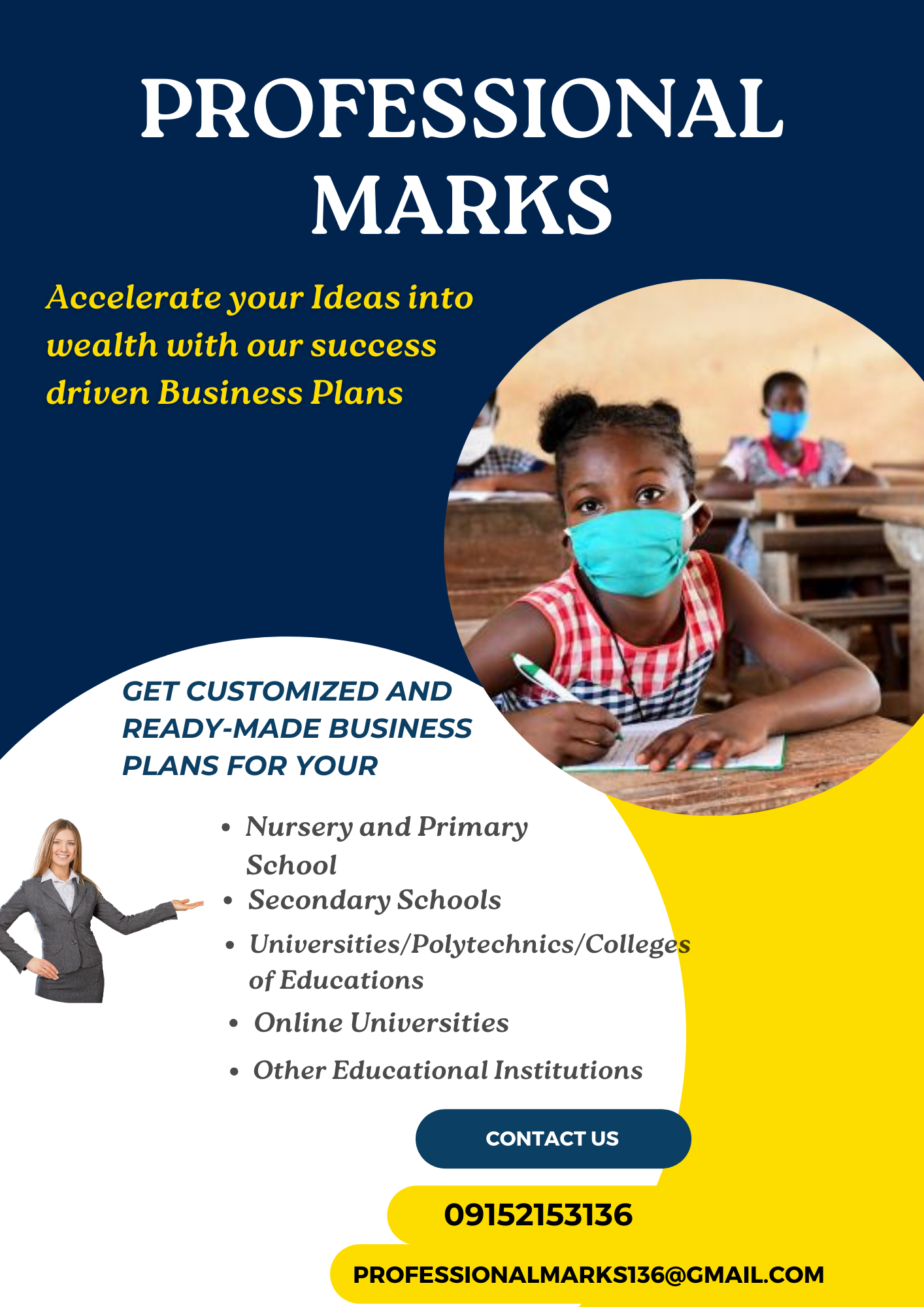Mastering Excel for Financial Analysis: Tips and Tricks for Analysts
Mastering Excel for Financial Analysis: Tips and Tricks for Analysts- Excel is a ubiquitous tool in the world of financial analysis, enabling analysts to efficiently organize and manipulate vast amounts of data. Whether you’re an aspiring finance professional or an experienced analyst looking to enhance your skills, mastering Excel is essential for conducting accurate and insightful financial analysis. In this guide, we will delve into a variety of tips and tricks that will empower you to navigate Excel’s powerful features, streamline your workflow, and extract valuable insights from financial data. From essential formulas and functions to advanced data visualization techniques, this comprehensive resource will equip you with the knowledge and techniques necessary to excel in financial analysis using Excel.
Post Focus:
Mastering Excel for Financial Analysis: Tips and Tricks for Analysts is an invaluable resource for anyone involved in financial analysis, whether you’re a seasoned professional or just starting your career. Here are some compelling reasons why you should read this guide:
Enhance your analytical skills:
Excel is a powerful tool that can significantly enhance your ability to analyze financial data. By learning the tips and tricks outlined in this guide, you will be able to perform complex calculations, create insightful visualizations, and manipulate data with ease. These skills will enable you to become a more efficient and effective financial analyst.
Improve data organization and management:
Financial analysis often involves working with large datasets that require careful organization and management. This guide will teach you how to effectively structure and organize your data in Excel, making it easier to navigate and analyze. You’ll learn techniques for data cleaning, sorting, filtering, and formatting, which are crucial for accurate and efficient financial analysis.
Unlock the power of Excel’s formulas and functions:
Excel offers a vast array of formulas and functions specifically designed for financial analysis. Understanding and utilizing these formulas can save you significant time and effort in your analysis. This guide will walk you through essential formulas such as SUM, AVERAGE, and VLOOKUP, as well as advanced functions like IF, INDEX-MATCH, and financial functions such as NPV and IRR.
Streamline your workflow:
Time is of the essence in financial analysis, and efficiency is key. This guide will introduce you to various time-saving techniques in Excel, including keyboard shortcuts, automation using macros, and data manipulation using PivotTables. By streamlining your workflow, you’ll be able to analyze financial data more quickly and make informed decisions faster.
Gain a competitive edge:
In today’s competitive job market, having advanced Excel skills is highly desirable for financial analysts. By mastering Excel for financial analysis, you’ll set yourself apart from others and increase your marketability. Whether you’re seeking a new job opportunity or aiming for a promotion, the knowledge and skills gained from this guide will give you a competitive edge in the field of financial analysis.
Reading “Mastering Excel for Financial Analysis: Tips and Tricks for Analysts” will equip you with the necessary skills and knowledge to excel in financial analysis. By leveraging the full potential of Excel, you’ll be able to analyze data more effectively, make informed decisions, and enhance your career prospects in the finance industry.
Mastering Excel for Financial Analysis: Tips and Tricks for Analysts
Excel is a powerful tool for financial analysis, and mastering its features can greatly enhance your productivity and effectiveness as an analyst. Here are some tips and tricks that can help you excel in financial analysis using Excel:
Understand and use keyboard shortcuts:
Learning keyboard shortcuts can significantly speed up your work and reduce repetitive tasks. Some essential shortcuts for financial analysis in Excel include Ctrl+C (copy), Ctrl+V (paste), Ctrl+Z (undo), Ctrl+B (bold), Ctrl+I (italic), Ctrl+U (underline), Ctrl+1 (format cells), and F2 (edit cell).
Utilize Excel’s built-in functions:
Excel offers a wide range of built-in functions specifically designed for financial analysis. Familiarize yourself with functions like SUM, AVERAGE, COUNT, MIN, MAX, IF, PMT, PV, FV, NPV, IRR, and VLOOKUP. These functions can simplify complex calculations and save you time.
Apply conditional formatting:
Conditional formatting allows you to highlight specific cells or ranges based on certain conditions. It’s useful for visually identifying patterns, trends, and outliers in your financial data. You can apply conditional formatting to highlight cells that meet criteria such as values above or below a certain threshold, duplicates, or specific text.
Use data validation:
Data validation ensures that users input valid data in a given range. It helps maintain data integrity and consistency. For financial analysis, you can use data validation to create drop-down lists for selecting items like expense categories or account names, which can minimize errors and streamline data entry.
Master pivot tables:
Pivot tables are a powerful feature in Excel for summarizing, analyzing, and presenting large sets of data. They allow you to quickly create reports and perform calculations by rearranging and summarizing data. Pivot tables are especially useful when dealing with financial data that requires grouping, filtering, and aggregating.
Employ data tables and scenario analysis:
Excel’s data tables enable you to analyze how different input values affect the results of a formula or function. By setting up data tables, you can quickly generate multiple scenarios and perform sensitivity analysis. This is valuable for evaluating the impact of changing variables on financial models, such as sales forecasts or investment returns.
Automate repetitive tasks with macros:
Macros allow you to record a series of actions in Excel and play them back whenever needed. If you find yourself performing repetitive tasks regularly, consider automating them using macros. This can save you time and reduce the chance of errors.
Visualize data with charts and graphs:
Excel provides various chart types that can help you present financial data visually. Use charts like column charts, line charts, pie charts, and scatter plots to represent trends, comparisons, and distributions. Well-designed charts can convey information more effectively than raw numbers alone.
Protect sensitive information:
When working with financial data, it’s crucial to protect sensitive information and prevent unauthorized changes. Excel allows you to apply password protection to worksheets, workbooks, or specific ranges. Additionally, you can utilize features like track changes and file encryption to enhance data security.
Stay up to date with new Excel features:
Microsoft regularly releases updates and new features for Excel. Stay informed about the latest enhancements, as they may introduce new functionalities or improve existing ones that can benefit your financial analysis work.
Remember, practice and hands-on experience are key to mastering Excel for financial analysis. The more you work with the tool and explore its features, the more proficient you will become in utilizing it effectively.

Mastering Excel for Financial Analysis: Tips and Tricks for Analysts
Here are some additional tips and tricks for mastering Excel for financial analysis:
Absolute and relative cell references:
Understanding the difference between absolute ($) and relative references in formulas is crucial. Absolute references lock the reference to a specific cell, while relative references adjust when copied or filled. Knowing when to use each type can make your formulas more flexible and efficient.
Name ranges:
Assigning names to ranges of cells can make your formulas more readable and easier to manage. Instead of referring to cells by their coordinates, you can use descriptive names. For example, you can name a range of sales data as “SalesData” and refer to it in formulas as “=SUM(SalesData)”.
Formula auditing:
Excel provides tools for auditing formulas to help you identify errors or inconsistencies. Use features like the Trace Precedents and Trace Dependents to understand how formulas are connected. Additionally, the Evaluate Formula feature allows you to step through a formula to see how it calculates the result.
Advanced charting techniques:
Excel offers advanced charting options that can enhance your financial analysis. Explore features like trendlines, data labels, secondary axes, and custom formatting to create more informative and visually appealing charts.
Data analysis add-ins:
Excel provides various data analysis add-ins that can expand its capabilities for financial analysis. Add-ins like Solver, Analysis ToolPak, and Power Query offer advanced statistical analysis, optimization, and data transformation features. Mastering Excel for Financial Analysis: Tips and Tricks for Analysts
Conditional calculations with IF statements:
The IF function is a powerful tool for conditional calculations. It allows you to define logical tests and specify different actions based on the test results. IF statements are useful for applying specific calculations or conditions to your financial data.
Advanced filtering and sorting:
Excel’s filtering and sorting features can help you extract and analyze specific subsets of data quickly. Learn how to use advanced filtering options like filter by color, text filters, and number filters to efficiently narrow down your data.
Data validation with custom formulas:
In addition to basic data validation, Excel enables you to create custom validation rules using formulas. You can set up complex conditions based on other cells, perform data comparisons, or create custom error messages to guide users when entering data. Mastering Excel for Financial Analysis: Tips and Tricks for Analysts
External data connections:
Excel allows you to establish connections to external data sources such as databases, websites, or other Excel files. Utilize these connections to import and refresh financial data automatically, saving time and ensuring data accuracy.
Excel shortcuts for formatting:
Excel provides a wide range of formatting options. Learn handy shortcuts for formatting numbers, dates, and text quickly. For example, pressing Ctrl+Shift+1 applies the “Number” format, Ctrl+Shift+3 applies the “Date” format, and Ctrl+Shift+2 applies the “Time” format. Mastering Excel for Financial Analysis: Tips and Tricks for Analysts
Utilize the Quick Analysis tool:
The Quick Analysis tool, available in newer versions of Excel, provides a shortcut for performing common data analysis tasks. It allows you to quickly generate charts, apply conditional formatting, create tables, and perform basic calculations with a single click.
Excel add-ins for finance:
Explore third-party Excel add-ins designed specifically for financial analysis. These add-ins often provide specialized functions, templates, and tools tailored to finance professionals, simplifying complex financial calculations and modeling.
Remember to practice regularly and explore different financial scenarios to become proficient in using Excel for financial analysis. As you gain experience, you’ll develop your own shortcuts and techniques that suit your specific analysis needs.
Mastering Excel for Financial Analysis: Tips and Tricks for Analysts
Below are some additional tips and tricks for mastering Excel for financial analysis:
Use the Data Table feature:
Excel’s Data Table feature allows you to perform what-if analysis by varying one or two input values and observing the resulting outcomes. It’s particularly useful for sensitivity analysis and creating financial models that consider different scenarios.
Master array formulas:
Array formulas in Excel allow you to perform calculations on multiple values at once. They can be especially powerful for financial analysis, enabling complex calculations and data manipulations. Array formulas are created by entering the formula and pressing Ctrl+Shift+Enter instead of just Enter.
Utilize data analysis functions:
Excel provides a variety of specialized data analysis functions for financial calculations. Functions like XIRR, XNPV, CUMIPMT, and CUMPRINC can handle more specific financial scenarios, such as calculating internal rate of return (IRR) and net present value (NPV) for irregular cash flows. Mastering Excel for Financial Analysis: Tips and Tricks for Analysts
Data validation with lists:
In addition to drop-down lists, you can use data validation to create dynamic lists that update based on changes in your data. This is helpful when you want to maintain accurate and up-to-date lists of items like accounts, products, or cost centers.
Apply conditional formulas with SUMIFS, COUNTIFS, and AVERAGEIFS:
These functions allow you to apply conditional calculations based on multiple criteria. For example, you can calculate the sum, count, or average of values that meet specific conditions, such as sales within a certain date range and for a particular product category. Mastering Excel for Financial Analysis: Tips and Tricks for Analysts
Learn the power of PivotChart:
PivotCharts work hand in hand with PivotTables and allow you to visualize and analyze data dynamically. They enable you to create interactive charts that update automatically as you change the underlying data in the PivotTable.
Consolidate data from multiple sources:
If you need to analyze financial data from different sources, Excel’s data consolidation tools can be beneficial. You can consolidate data from multiple workbooks or worksheets into a single worksheet or workbook for easier analysis and reporting.
Use the Watch Window:
The Watch Window is a useful tool for monitoring specific cells or ranges in your workbook. It allows you to keep an eye on critical calculations or data without constantly navigating through large worksheets.
Format data as tables:
Converting your data into Excel tables offers several benefits. Tables provide structured formatting, make it easier to sort and filter data, and allow for dynamic named ranges. They also automatically extend formulas and formatting when new data is added.
Apply advanced filtering with wildcards:
Excel’s filtering capabilities can be enhanced using wildcard characters. Wildcards like “*” (asterisk) and “?” (question mark) can represent any characters or a single character, respectively. This is helpful for filtering data based on partial matches or specific patterns. Mastering Excel for Financial Analysis: Tips and Tricks for Analysts
Customize the Quick Access Toolbar:
The Quick Access Toolbar is located at the top of the Excel window and allows you to add frequently used commands for quick access. Customize this toolbar with functions or features you use frequently in financial analysis to streamline your workflow.
Use data tables for sensitivity analysis:
Excel’s Data Table feature can be leveraged for sensitivity analysis by setting up different scenarios with varying input values. This allows you to assess how changes in variables impact your financial models and calculations.
Protect formulas and sheets:
When sharing financial analysis workbooks, it’s important to protect sensitive formulas and sheets from accidental changes. Excel provides options to lock cells, protect worksheets, and password-protect your workbook to safeguard your data and formulas.
Remember, mastering Excel for financial analysis takes time and practice. Experiment with different features, formulas, and techniques to find the ones that work best for your specific analysis needs. Continuously seeking new knowledge and staying updated with Excel’s latest features can also help you excel in financial analysis using Excel.

Read More:
- BEST PRACTICES FOR PREPARING FOR PROFESSIONAL EXAMS IN NIGERIA
- Here are Documents required for admission abroad
- How to apply to foreign universities for masters
- How to Apply for commonwealth scholarship
- Quality Skills of a Machine Learning Engineer
- The Evolving Role of a Professional Network Engineer-
- The Importance of Nigerian Professional Bodies-
- The Impact of Nigerian Professional Bodies on Professional Career Advancement
- An Overview of Nigerian Professional Bodies Functions-
- How Digitalization Impacts Job Creation in Nigeria
- Innovative Approaches to Building Digital Skills and Capabilities in Nigeria
- An Overview of Nigerian Professional Bodies Roles
Summing Up:
In conclusion, mastering Excel for financial analysis is a valuable skill that can greatly enhance your effectiveness as an analyst. By utilizing the various tips and tricks discussed, you can streamline your workflow, perform complex calculations, visualize data, and gain valuable insights from financial datasets. Mastering Excel for Financial Analysis: Tips and Tricks for Analysts
Understanding keyboard shortcuts, leveraging built-in functions, and utilizing features like conditional formatting, data validation, and pivot tables are essential for efficient data analysis. Additionally, advanced techniques such as macros, array formulas, and external data connections can further enhance your capabilities.
Excel’s flexibility allows you to customize and tailor your financial analysis to meet specific needs. Whether it’s performing what-if analysis, conducting statistical calculations, automating repetitive tasks with VBA, or collaborating with others, Excel provides a versatile platform for financial analysis. Mastering Excel for Financial Analysis: Tips and Tricks for Analysts
To excel in Excel, it’s important to stay updated with the latest features and continually seek opportunities for learning and improvement. Online resources, courses, and collaboration with fellow analysts can provide valuable insights and help you stay at the forefront of financial analysis techniques.
By incorporating these tips and tricks into your financial analysis workflow and continuously honing your skills, you’ll become proficient in utilizing Excel to its fullest potential, enabling you to make informed financial decisions, drive business insights, and excel in your role as a financial analyst.